This article will walk you through how to create and setup is hidden deadline templates and rule customization in admin.lawtoolbox.com
Watch our webinar on-demand to walk through the article
LawToolBox > Support > Trainings > Watch session
or Book a paid 1:1 Session on Hiding Deadlines in LawToolBox
The purpose of this is FAQ:
- Remove deadlines from specific courts if they do not apply to your firm
- Add additional notes that you want to be included when a deadline is generated through LawToolBox
- This will apply to all future cases using the jurisdiction you have templatized
In this article, we will walk you through how to:
- Create template matter
- Calculate template trigger dates
- Customize deadlines
____________________________________________
*WARNING*
Hiding deadlines means that those specific deadlines will NEVER appear in any future calculation in every matter you have pending in the designated venue or rule-set. Do not hide any deadlines unless you are 100% CONFIDENT that you and all other members of your firm do not ever need to be informed of that deadline.
By hiding the deadline, or requesting that LawToolBox support hide the deadline, you ASSUME THE RISK of missing the deadline if it is relevant to any pending or future matter. You also agree to keep track of which deadlines you have hidden.
Please continue with the below instructions after you have made a firm-wide decision to hide specific deadlines.
If you do not wish to set up a rule-set level template, you can exclude deadlines at the matter level at the time of calculation.
Matter level exclusions:
click the preview: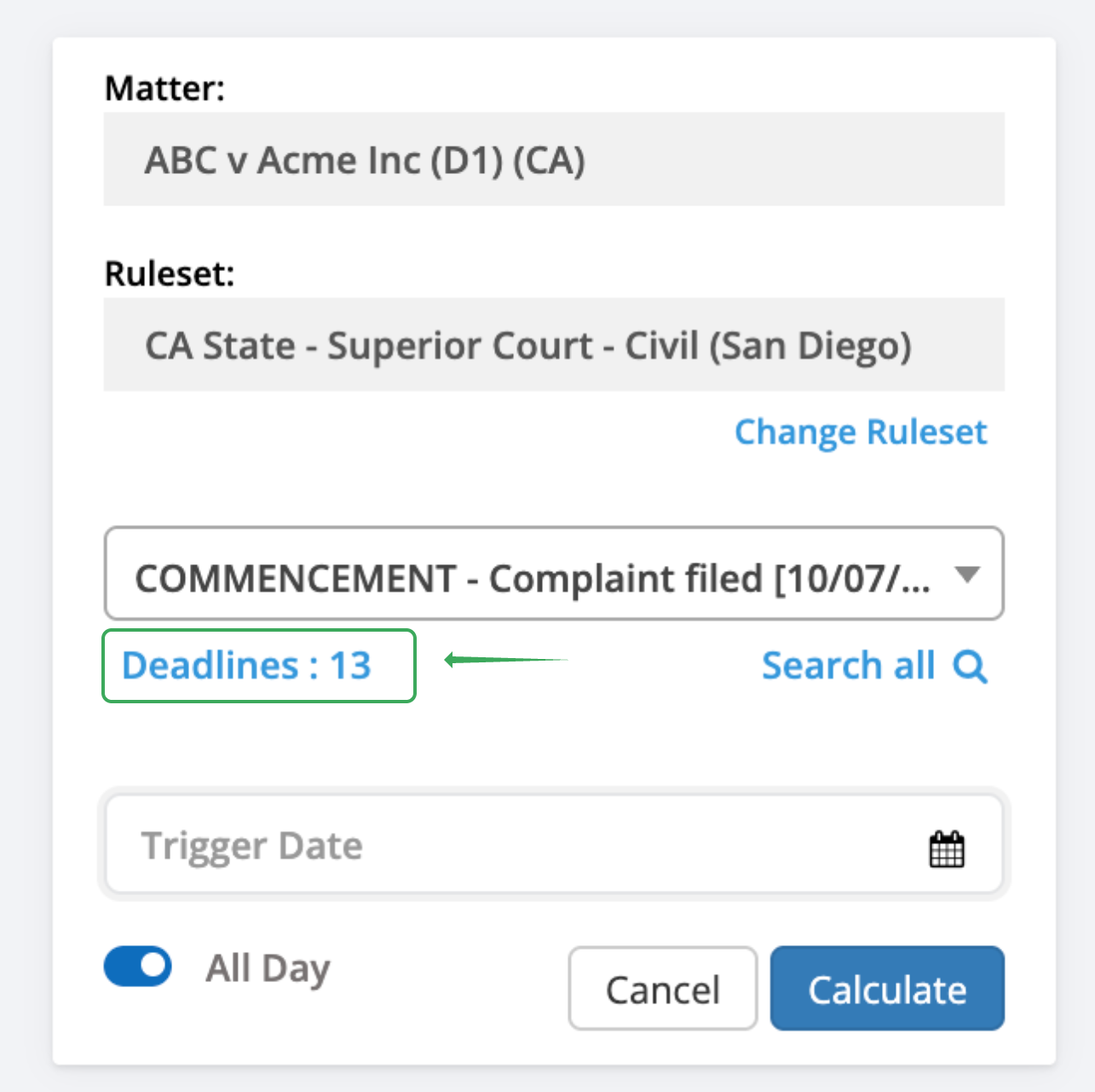 | check the box to exclude from calculating: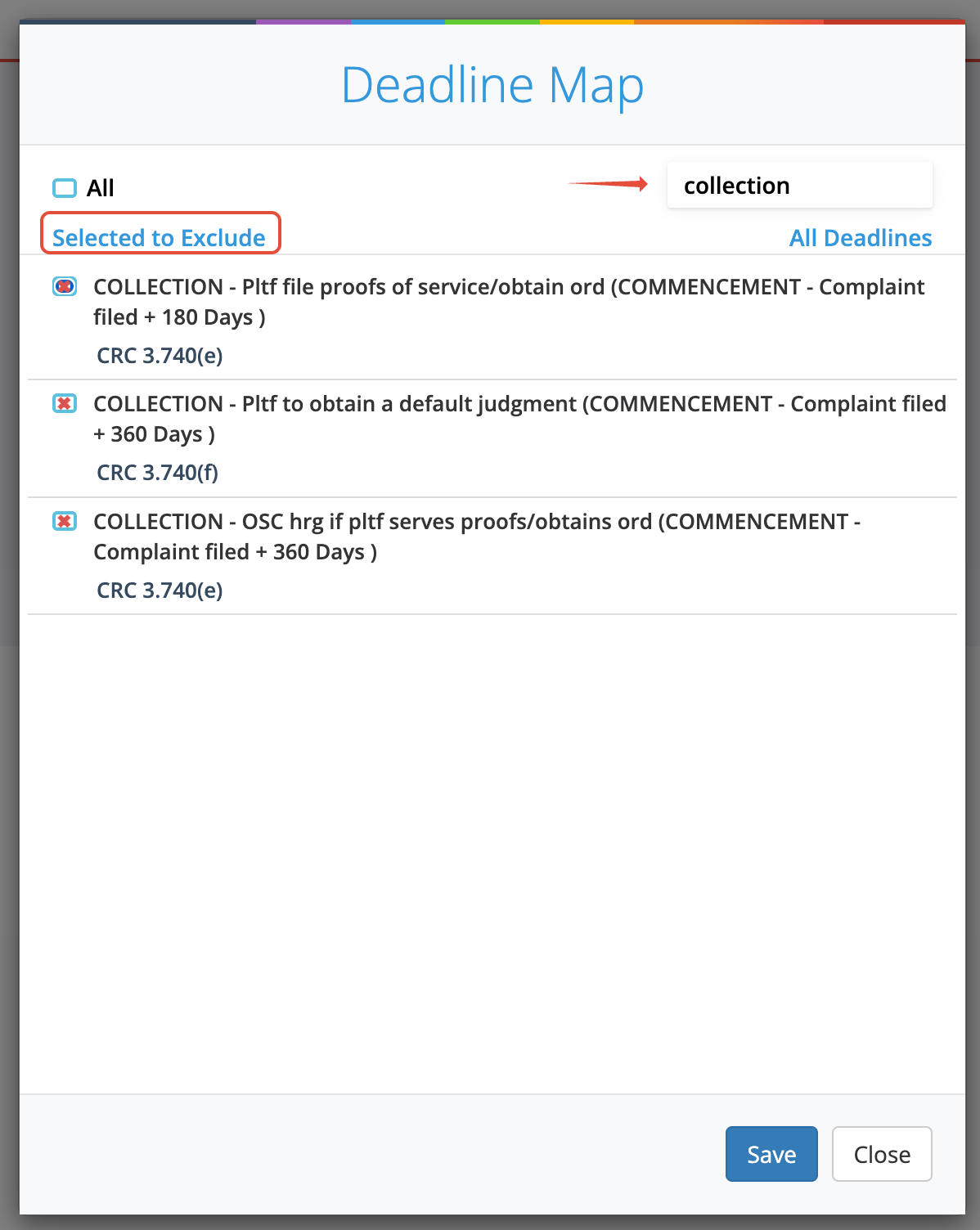 |
____________________________________________
Step 1: Create a Template
Start in app.lawtoolbox.com or the add-in under "Matters"
Create template matter
- + New matter (top right)
- Matter nickname: e.g. Template - CA State - Superior Court - Civil (Los Angeles)
- Include the word Template and the jurisdiction name in the matter name
- Easy to find all templates for later revisions
- Differentiate the jurisdictions you modified
- Select the state and the rule you want to customize (match the rule to the name of the template)
- Create
Calculate trigger dates
- + Calculate (top right)
- Enter any trigger dates you frequently use
TIP: Enter a past date to leave those calculations away from yoru regular reports
TIP: Filter - Select all dealdines and download as a word document to save for your records
App View:

____________________________________________
Step 2: Customize
Modify the deadlines that will appear for all future calculations. You must be an admin user to access this feature.
Customize deadlines
- Open a browser with admin.lawtoolbox.com
- Click "Matter" > Customize Deadlines
- Click "Active Deadlines"
- Review deadline to "hide" or "add new Ruleset Note"
TIP: Use search to filter the results (e.g. Search -20 or Outside the US)
TIP: Check "Hidden deadlines" to verify all looks correct or reactivate deadlines

____________________________________________
NOTES:
- Template access
- Template matter only shared to the rule-set manager
- Create a similar template for your high-volume jurisdictions
- Rule-set notes append language in the body of calendar entries for attorneys
- CA consider appending additional internal reminders for the 90 Days before the trial reminder
- Adding new deadlines/reminders
- This only applies when using the notes for existing events
- If you want a new deadline these requests have to be approved by LawToolBox, as they will be available for all users for those rules
- Leverage FAQ - Calendar - LawToolBox Reminders
- Hidden Deadlines: Changes made will apply as follows
- Existing cases do not change unless you re-calculate the triggers
- Applies automatically to new cases
