iManage can be connected as a plug-in by your LawToolBox administrator.
This article will walk you through setting up the iManage integration with LawToolBox.
- iManage Server (Prem) - LawToolBox is not compatible with iManage Server version 10.2.5 (or lower)
- iManage Hybrid - LawToolBox needs to create a custom zip package configured unique to your iManage
- iManage Cloud - The below instructions are for the latest iManage Cloud version (cloudimanage.com)
Learn more: https://lawtoolbox.com/imanage/
_________________________________________________________________
Step 0: Enable in iManage
Client to reach out to iManage to add LawToolBox app to your iManage Work portal
https://cloudimanage.com/work/cc/global/settings > Add Application > Search lawToolBox > Add > Enable
Note: If you have trouble adding LawToolBox, please contact your iManage AE
Step 1: Activate in LawToolBox
- Admin user for LawToolBox sign-in to admin.lawtoolbox.com
- Firm > Manage Plugins > iManage > Activate
- Firm > Firm Settings > Turn off SharePoint options for 1) DMS 2) Save Email
- iManage Work > Matter menu > LawToolBox App
Step 2: Connect
This article will walk you through how the integration works:

________________________________________________________________
Step by step:
_________________________________________________________________
Step 0: Enable in iManage (Cloud)
Client to reach out to iManage to add LawToolBox app to your iManage Work portal.
Go to "Control Center"

https://cloudimanage.com/work/cc/global/settings > Add Application

> Search LawToolBox > Add

Enabled:

1.1. Activate Plugin in LawToolBox
- Admin user for LawToolBox sign-in to admin.lawtoolbox.com
- Firm > Manage Plugins > iManage > Activate

1.2. Firm Settings Recommendation:
- Firm > Firm Settings > Document Management > Turn OFF all > Update
- Default: SharePoint options
- Admin: Manage firm settings

1.3. Enable LawToolBox app in iManage
Show the LawToolBox app in Matters

Open the LawToolBox app from iManage

1.6. Optional:
Come back to check the cases that have been connected to iManage
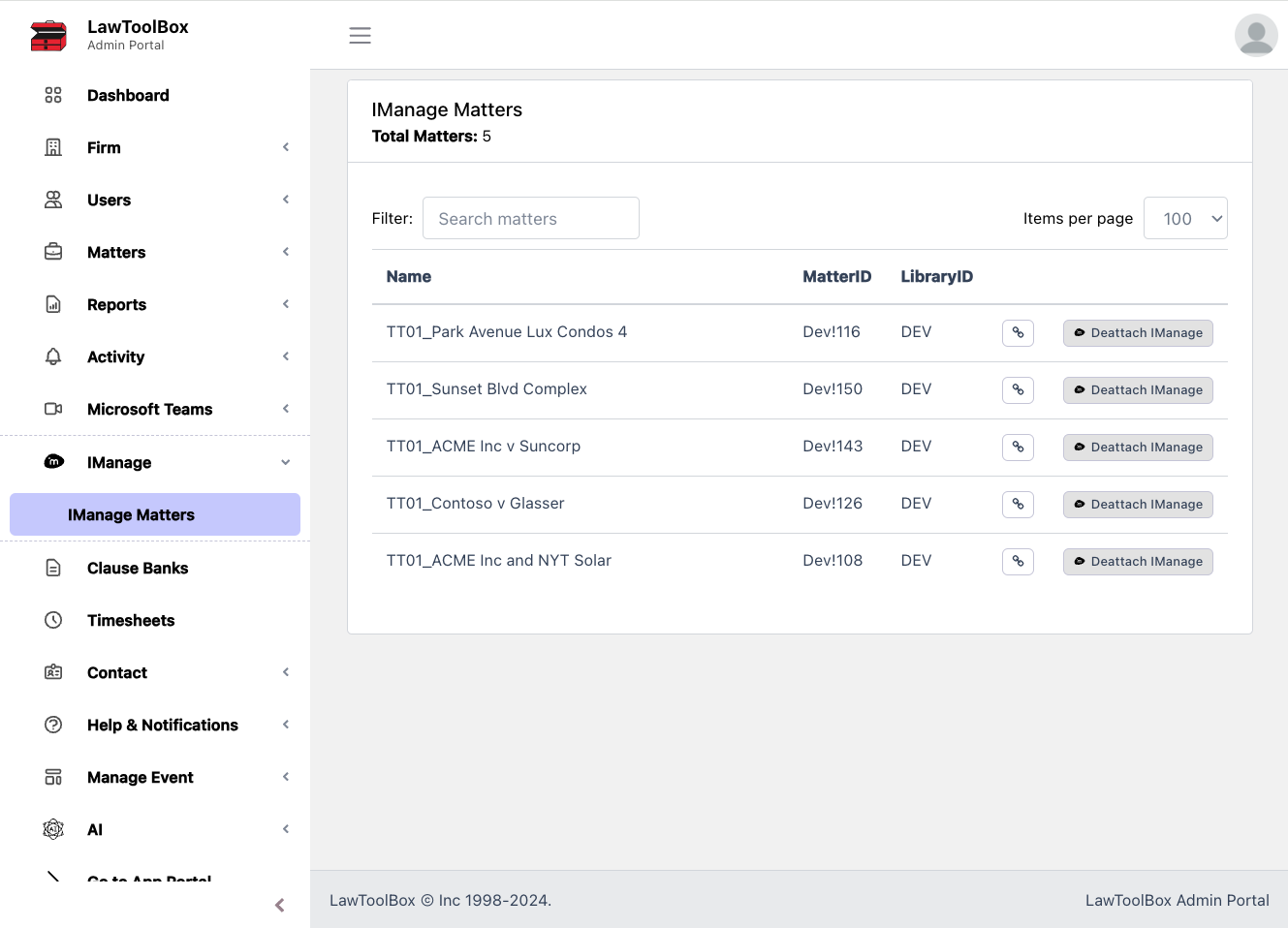
Next Step 2:
To use the LawToolBox + iManage integration follow these steps
FAQ - DMS iManage - How to add a document to a deadline
