This article will walk you through adding, managing, and updating Teams channels templates and SharePoint folder templates. These are two separate feature, that can be used individually, or in tandem with areas of the functionality that can overlap. The final goal of creating these respective templates can be accomplished in several ways. Before you start either of the processes below, please consider several factors:
- Are you planning on using both Teams and SharePoint?
- Creating a channel will automatically create a folder, but will you require folders that are not a dedicated channel?
- Will all of your cases need the same channel and folder structure?
The answers to these questions help you identify which process to use, and will be addressed below. Different customers have different internal processes, and we encourage you to take time to consider what will be the best fit for your team's needs.
Teams Channels: Overview
Channels within teams allow for targeted collaboration, keeping the conversation centered on a specific component of your case. The templates that you create give you standardization over channel creation, and allow you to set this up very quickly with each new matter. Additionally, multiple templates can be created to encompass all the needs of your team, with the most common differentiator being practice areas.
Important Notes:
- Creating a channel will automatically create a folder in the SharePoint workspace created for that matter.
- This can eliminate the need to create folder templates for SharePoint if you do not require any additional folders, besides those related to your created channels.
- This can be entirely ignored if your team does not actively use SharePoint.
Teams Channels: Step-by-Step
Team templates are pre-built definitions of a team's structure designed around your case types. You can create Create, Modify or Delete a template here. To apply a template from our app click on your matter & create team in app.lawtoolbox.com, Outlook, or Teams add-in.
- Sign in to admin.lawtoolbox.com
- Navigate to "Microsoft Teams" > "Manage Teams Templates"
- Click "Add" in the top right corner
- Give your Template a name and description
- Add your channels and apps
- Save
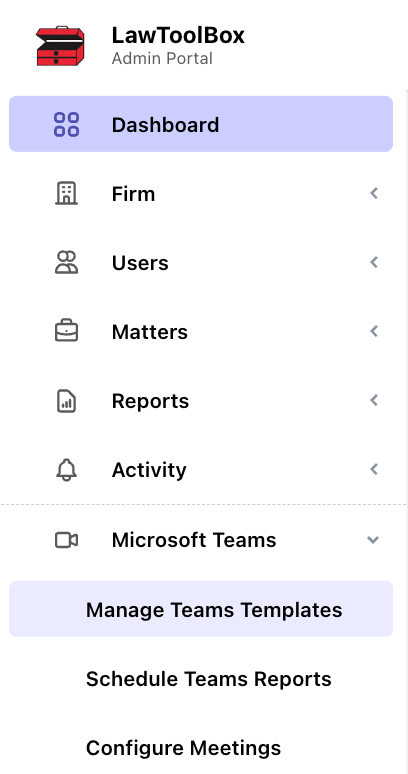
Click "add" to add the Template name and team description
Add your channels & save. You can edit to make further customization to each channel:

If you would like to add specific tabs, apps, or websites click on actions to customize the channel

See your saved templates:
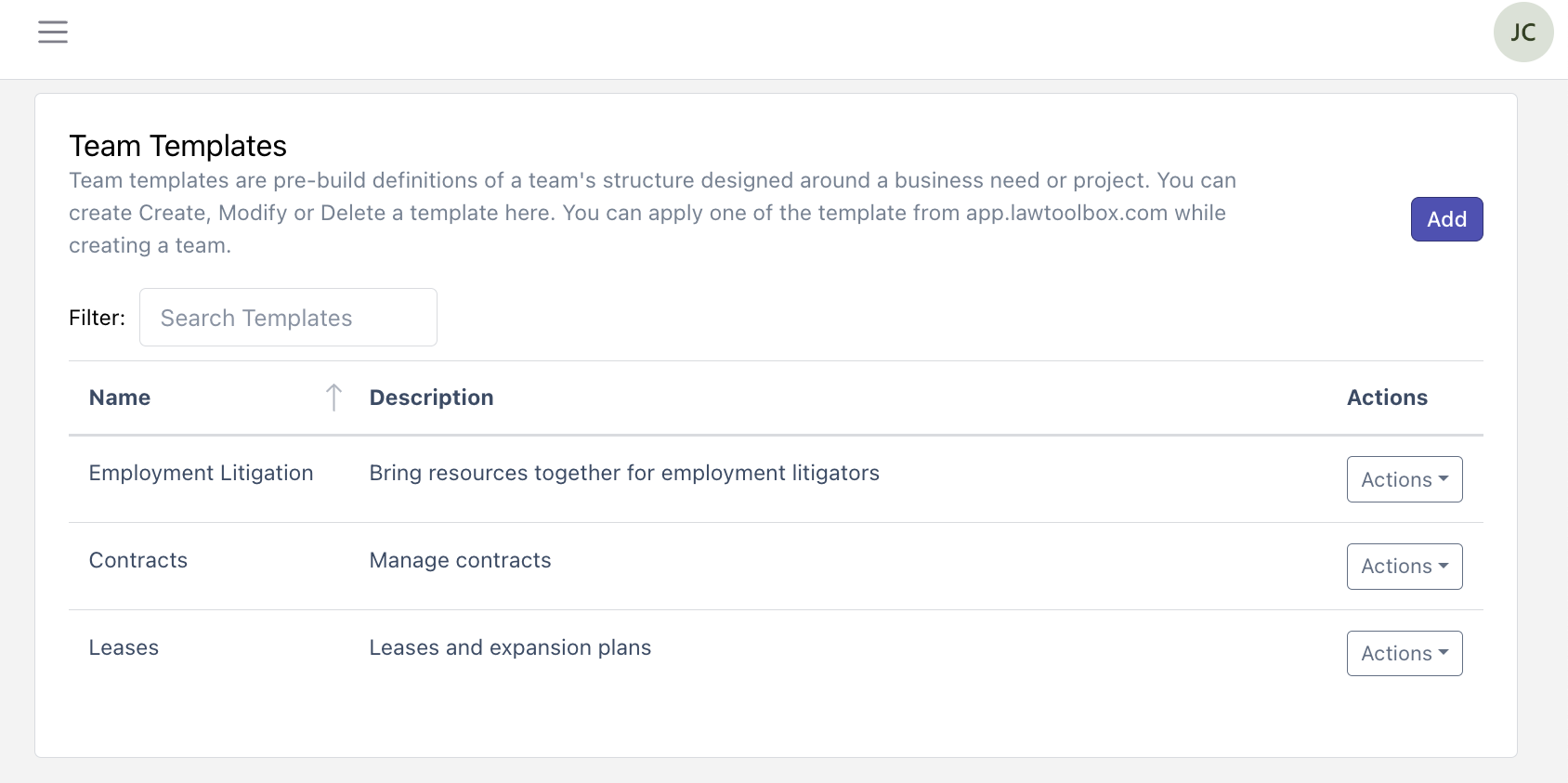
Once your templates have been set, you can select one of them when you want to create a team for a matter in LawToolBox inside outlook or on app.lawtoolbox.com

Select your desired template:

See your customized Team:
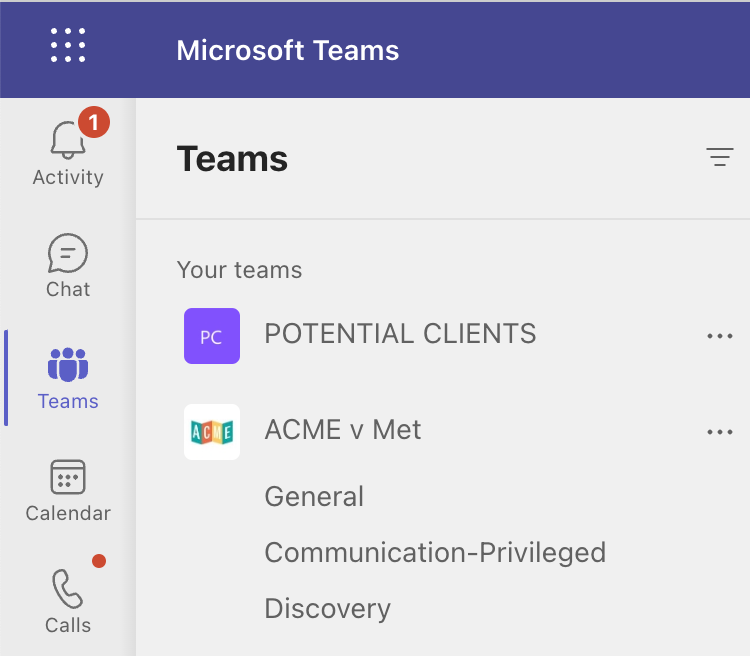
SharePoint Folders: Overview
LawToolBox's Folder Template feature allows you save and quickly copy the folder structure of a previous matter onto any new matter you create. Additionally, multiple templates can be saved to address the different needs of different cases, and allow you to keep a high degree of standardization in terms of the structure of your SharePoint environment.
Important Notes:
- Creating folders in SharePoint don't automatically create a channel in Teams.
- This means you can keep your channels more general and add additional folders to make your file storage more granular and specific.
- This is only relevant if you are using Teams in addition to SharePoint.
SharePoint Folders: Step-by-Step
The core concept of the Folder Template feature is to copy the folder structure of a previous matter onto a newly created matter. There is no actual saving of a template required. Essentially, every matter's applied folder structure is saved as a template that can be applied later on. That being said we do have some best practices to not only assist you with setting up this folder structure, but to make the application of this structure more efficient going forward.
Best Practices:
- Create a new matter for each Folder Template you are wanting to create, with a title indicating this is a template for application in a specific context or practice area.
- Example: Template - Litigation
- This not only allows you to create separate structures for different contexts, but makes searching for and applying your templates easier.
- Take time to collaborate with your team to determine what folders you want to use and set this up in advance of your matter creation to standardize and improve the organization and hygiene of your SharePoint environment.
Template Creation
Begin by creating a new matter. We recommend using the "Template - _____" structure mentioned above. This matter does not need any specific ruleset or users added, as it only acts a framework for folder structure.
Calculate a placeholding set of deadlines. Select anything from the dropdown, though we suggest picking a trigger with fewer associated deadlines than not.
Open the Action Menu of an individual deadline by clicking on ellipsis in the right hand corner. Select "Add Links."
Select "SharePoint" in the top ribbon of the new pop-up window.
Here you will see a "General" folder that is created for every new matter. Select "+ New Folder."
Enter the name of your new folder and click "Save."
You will now see you're new folder in the display below. Continue the above steps adding as many folders as you need.
Once you are finished adding folders, close the window. All changes to folder structure will automatically save to the template of this matter, which can be applied to any new matter going forward.
Applying a Folder Template
The application of a template should be one of the initial steps of setting up all new matters on LawToolBox. Create your matter, and add your users. Once you have completed these steps, open the Matter Menu by clicking on the name of your matter. Select "Folder Template."
Use the search bar to locate the template that you have previously created. This is why we recommend standardizing the naming convention so quickly locate the folder structure you want to apply to this new matter.
Select the template in the pop-up window and click "Select."
The SharePoint workspace for this matter will now automatically be set up with all the desired folders, which will also show in the "Add Links" window when searching for files to attach to your various matter events.
NOTE: The folders you have created will be nested in a "General" folder on SharePoint. This is done intentionally to keep any folders created because of channel creation remain separate and easy to find, if you decide to utilize the Team functionality later on.
Additional Notes
- When using both channels and folders, there is two way communication between the two platforms.
- If you upload a file to a Teams channel, it will also appear in the folder on SharePoint. Adding a file to a folder on SharePoint will also add it to the "Files" tab in the channel on Teams.
- We recommend being more general with the channels you create, simply to improve the efficiency of navigating and communicating within Teams. You can however create as many folders as your team needs.
- To create SharePoint folders that are not also Teams Channels, you will need to follow both processes outlined above.
Additional Resources
- FAQ - Planner and Tasks for Microsoft Teams
- An extremely useful feature to use in tandem with Teams, and you can have multiple planners per Teams channel.
