You may have noticed this pop-up ribbon in LawToolBox to enable bot notifications:
This is a new feature that allows users to receive a personalized 7-day report in their Microsoft Teams
To sign up for this report, click on the ribbon to grant the LawToolBox bot permissions to send you messages on your upcoming deadlines.
Notes:
Your M365 Admin may have a Teams policy in place to block applications.
If you need to request LawToolBox please see: Help: Request LawToolBox Teams App
How to get started:
- Sign in to LawToolBox in Microsoft Teams
- Grant/ enable notifications from our bot
- Click on the ribbon in our app
- Or click the "reports" tile in the chat
- Schedule:
- Your LawToolBox administrator can schedule this report firm-wide to arrive weekly
- e.g. Monday at 7 am
- See also: Admin: Schedule Teams Reports via LawToolBox bot
_________________________________________________________________
How to get the Teams reports:
Option 1: Enable from the App
Click here in your app ribbon and follow the prompts on screen

Login
Press send on the drafted message:

Success!
Note if you would like to turn them off at any point, your LawToolBox administrator can deactivate

Having issues? You may need to login to the Bot first or get the teams app enabled
Help: Request LawToolBox Teams App
_________________________________________________________________
Option 2: Sign in via teams chat
- Go to the LawToolBox Teams App
- Login via the "Chat" section
- You can click the link or send a bot message command
- Click "Reports" (Automatically enrolls you in the scheduled report)

Use your M365 credentials to login

Press send on the drafted message:
I would like to automatically receive my deadline reports in Teams from the LawToolBox bot
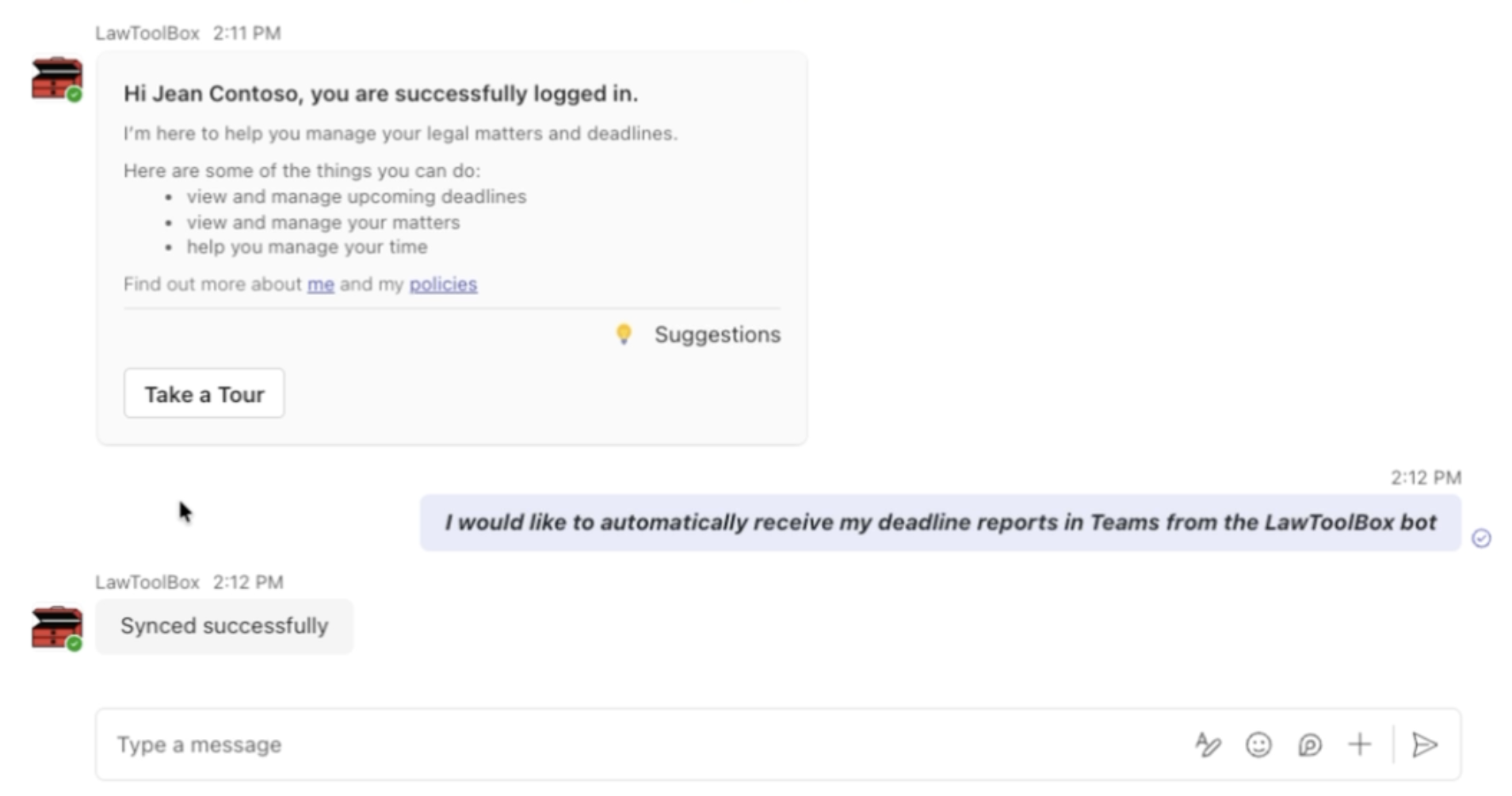
_________________________________________________________________
3. Review Schedule (Admin)
Admin: Schedule Teams Reports via LawToolBox bot
_________________________________________________________________
What to expect with Teams Reports
_________________________________________________________________
Chat view:

Outlook view:
_________________________________________________________________
Jump to the Teams App from Outlook:
click on the person icon > go to "Microsoft Teams App"
| Click "Open" |

