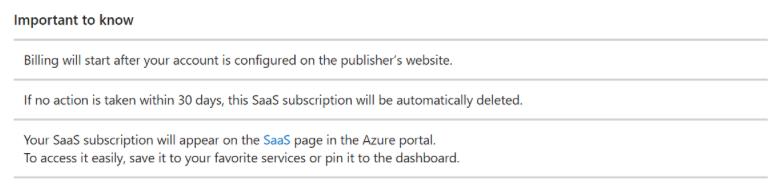Manage your LawToolBox Licenses in M365 Admin Center
After your LawToolBox licenses have been purchased, follow these steps to activate and configure your account.
Note:
You have 30 days to change the Subscription Status from "Pending" to "Active".
Pending subscriptions will appear in your bank account as "Pending" where a transaction has been approved but is not yet fully processed, and the funds are temporarily held. The charges will be processed through your bank as soon as the subscription is "activated".
If you do not activate the subscription within 30 days, you will need to place another order and follow the steps below.
- Activate Subscription
- Set Up: Create an Account
- Grant Application Permissions
Your Products
M365 Admin Center > Billing > Your products > Apps: LawToolBox (Subscription Status: Pending) > set up account to activate > follow prompts on screen as outlined below

Click on the yellow (i) ribbon “Setup account” hyperlink

Create Account
Login to the LawToolBox admin portal to set up

Accept permissions to continue
Complete the setup steps & submit
Step 1 - Subscription Details
Step 2 - Firm Details
Step 3 - First LawToolBox admin user (admin.lawtoolbox.com to manage all firm users)

M365 Global Admin to accept permissions
Learn about LawToolBox Permissions (Microsoft Publisher Attestation)
- application permissions (grant app consent)
- enterprise permissions (grant enterprise consent)
Users added in Step 3 can click "Admin Portal" to continue set up

NEXT:
1. LawToolBox Admin:
Log in to admin.lawtoolbox.com to finish firm set up FAQ - How to add a new user in LawToolBox
- Admin Access admin.lawtoolbox.com
- Online app.lawtoolbox.com
2. M365 Admin:
Your subscription has been activated!
- Continue with the M365 Admin - LawToolBox Central Deployment
- Continue with Required for all users - Inbox rules for Outlook

More:
SaaS subscription lifecycle management
Need to add more licenses?