Mobile devices:
We strongly encourage using the designated M365 Outlook app to check your calendars. This is the most secure way to access your data and will provide the best user experience, as it follows your Outlook desktop configurations.
Check with your IT to confirm this is set up for you to minimize notifications on your phones:
If you prefer to use the native iPhone or Android calendar apps, you may need to adjust your push notifications to avoid unwanted notifications coming from LawToolBox.
- for iPhone > App Store > Search Microsoft Outlook > Get
- for Android > Play Store > Search Microsoft Outlook > Get
If you would like to use LawToolBox on your phone:
_________________________________________________________________
Step-by-step for iPhone or iPad
Download Outlook for iOS from the iOS App Store and then open it.
Look for this Outlook icon in the App Store:
"Get"

If it's your first time using Outlook for iOS, enter your full email address, then tap Add Account.
If not, open the Menu > tap Settings  > Add Account > Add Email Account.
> Add Account > Add Email Account.
Note: The sign-in screen may look different for you depending on your email provider.
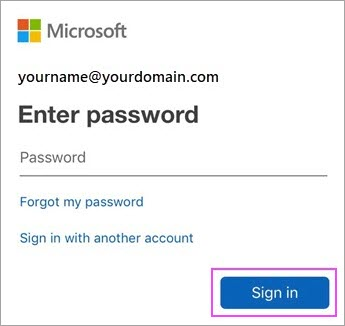
If multi-factor authentication is enabled, verify your identity.
For more information, see the Security info overview.
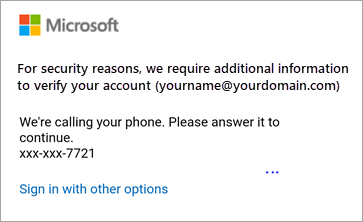
Accept any prompts for permission you may receive.
Read more from Microsoft:
_________________________________________________________________
Step-by-step for Android
Tap Get Started if this is your first time.
Otherwise, to add another email account, open the Menu  > Settings
> Settings  > Add Account > Add Email Account. Then skip to step 4 under Set up another email account below.
> Add Account > Add Email Account. Then skip to step 4 under Set up another email account below.
Outlook may detect your Google accounts. To add them to Outlook for Android, tap Google Connect Account and then tap OK to confirm. Tap Allow to give Outlook access to your Contacts.
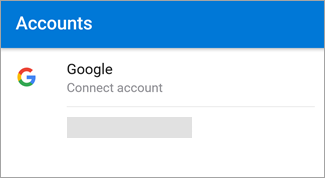
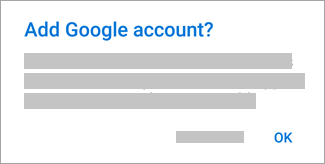
If you don't want to add these accounts, tap Skip and then go to step 4 under Set up another email account below..
Select the accounts you'd like to add and tap Add Account. You may be asked to sign in.

Tap Allow to confirm offline access and any other prompts.

To add another email account, tap Continue
You are now all set to use the Outlook App on your Phone. Please start using this application instead of your build-in mail app.
