This article will walk you through how to purchase LawToolBox licenses through Microsoft for existing clients. Please note, we will be moving all of our Microsoft 365 users to the Microsoft billing invoice.
Why switch to Microsoft billing?
- Billing comes directly through Microsoft and is managed in the same way as your other M365 products
- Managing licenses through Microsoft gives our clients full control of the invoice
- Add or remove licenses when onboarding or offboarding staff
Where can I place the order?
Order options (6):
Note: Feel free to reach out to LawToolBox and we'd be happy to walk through these steps with you
1. Teams Admin Center (Recommended)
- Teams Admin Center > Teams apps > Manage Apps > Search & Place order
- Jump to Teams Admin Center listing
2. Microsoft Teams app
- Microsoft Teams app > Apps > Search & Buy a subscription
- Jump to Teams Apps listing
3. Microsoft Admin Center
- Microsoft Admin Center > Settings > Integrated Apps > Search & Buy a subscription (app source)
- Jump to Integrated Apps > Click + Get Apps
4. Microsoft App Source
- Microsoft App Source > Search & Get it now
- Jump to AppSource listing
5. MSP Partner Catalogue (Recommended)
- MSP Partner Catalogue > Search & Place order
- Available in CSP, Pax8, Synnex (may need request access)
- Not yet available in IngramMicro
6. Azure Marketplace
- Azure Marketplace > Search & Place order
- Jump to the AppSource listing
What happens next?
Step 1: Purchase through Microsoft
- Teams Admin Center > Teams Apps > Manage Apps >
- Search LawToolBox & Place an order
Step 2: Activate your subscription
- M365 Admin Center > Billing > Your products > Apps: LawToolBox (Subscription Status: Pending)
- Set up an account to activate > Follow the prompts on the screen to finish account set up
Step 3: Let LawToolBox know so we can add the subscription to your existing account
- You will see the license count in admin.lawtoolbox.com under Manage users

_________________________________________________________________
Step 1: Purchase through Microsoft
Order: Microsoft Teams Admin Center
- Go to M365 Admin Portal > Microsoft Teams Admin Center
- Teams apps > Manage Apps > search LawToolBox
- Plans and pricing > Select your plan, number of users, and billing option
- Make sure your sold-to and billing information is correct & place your order
- After the product is purchased, follow the prompts to set up the firm
Teams apps > Manage apps > Search for LawToolBox

Plans and pricing > Select License Type (Annual or Monthly) > Buy

Checkout > Quantity > Billing Account > Billing Profile
Note: Fill out this information carefully as the Billing account and profile address and zip code must match
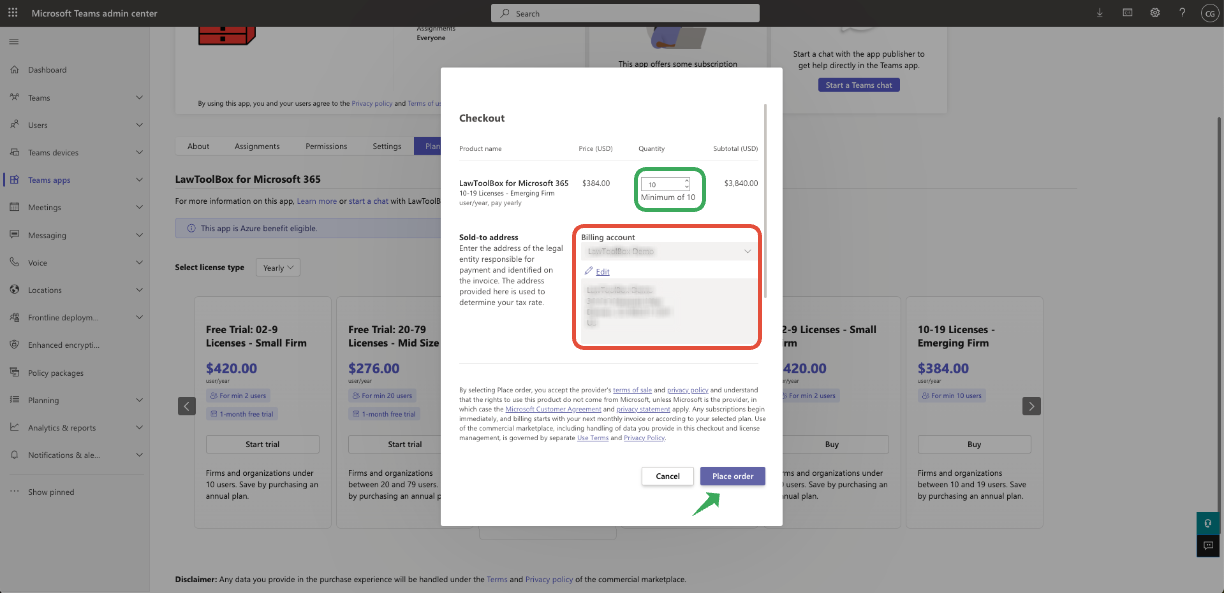
Place the order
Next: Set up an account
_________________________________________________________________
Step 2: Activate your subscription
Manage your LawToolBox Licenses in the M365 Admin Center
After your LawToolBox licenses have been purchased, follow these steps to activate and configure your account.
- Activate Subscription
- Set Up: Create an Account
See Your Products
M365 Admin Center > Billing > Your products >
Apps: LawToolBox (Subscription Status: Pending)
Click on LawToolBox to set up an account and activate
Follow the prompts on screen as outlined below
Click on the yellow (i) ribbon “Setup account” hyperlink
Create Account
Login to the LawToolBox admin portal to set up
Accept permissions & continue
Complete the setup steps & submit
Fill in the required fields only:
Step 1 - Subscription Details
Step 2 - Firm Details
Step 3 - LawToolBox Admin User:
- Add an email that is NOT a current user of LawToolBox
- Or add a fake email address to finish the activation
Step 4 - Review & Submit
Close after submitting
Close the window at "Congratulations you are almost done!"
- Do not click these prompts if you already have an account.
- New clients only:
_________________________________________________________________
Success!
M365 Admin: Your subscription has been activated!
_________________________________________________________________
How to manage licenses going forward?
Need to add more licenses?
Come back to "Products" to add or remove licenses as needed
_________________________________________________________________
More items to consider
1. M365 Global Admin to accept permissions
Update your permissions if you have not re-granted these in the last 6 months:
- application permissions (grant app consent)
- enterprise permissions (grant enterprise consent)
2. Training and webinars
Share FAQ - New User Quick Start Guide with your new users
- RSVP for a free webinar > Free Training Webinars
- Schedule personalized training session > 1:1 sessions (Fees Apply)
Read More:
- New: Verify Mail flow rules are enabled in the Exchange admin
- SaaS subscription lifecycle management
- Learn about LawToolBox Permissions (Microsoft Publisher Attestation)








